So, I thought a step by step guide will be good. Here's how you go about doing it. This is the windows version, I will come up with the linux version soon.
Step 1: Download the font from here, and unzip it to a convenient directory. I unzipped into a directory on my desktop. See the address bar location as you will need it later in the coming steps.
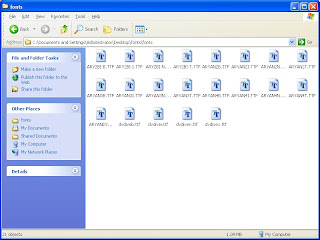
Step 2: Open fonts. Click the 'start' button -> Settings -> Control Panel. Locate the 'Fonts ' in the jumble of things there. Double click it to open the fonts directory.
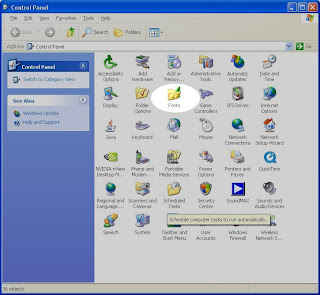 Step 3 : From the file menu, select 'Install New Font'.
Step 3 : From the file menu, select 'Install New Font'.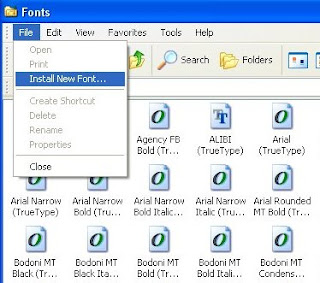
Step 4 : This opens up a new window with 'add fonts' (hmm... QA is not paying attention to the small details). Now, this box is a very old box and you will not see the paths like 'Desktop' etc. So, you will have to manually go to the place where you unzipped the fonts in step 1. Once in the correct directory, it should automatically select all the font files. Click on 'Select All'. This should select all the fonts. Click on 'OK' and it will install all the fonts.
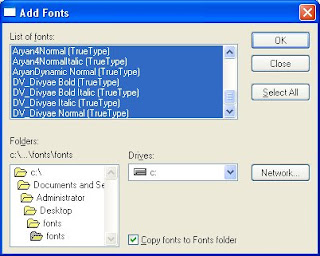 Step 5 : Download the hindi version of the budget (It requires Adobe Acrobat to read so hopefully you have that also, otherwise just download). You will need to click on each link , go to download the hindi version. As a quick check the hindi version of Key to budget can be got from here.
Step 5 : Download the hindi version of the budget (It requires Adobe Acrobat to read so hopefully you have that also, otherwise just download). You will need to click on each link , go to download the hindi version. As a quick check the hindi version of Key to budget can be got from here.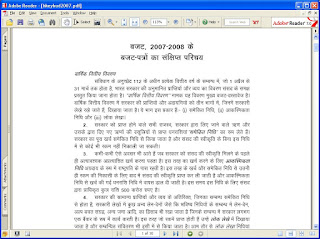
That's it. Now you are ready to read it in Hindi ... unless you are like me ... who can read faster in English !
No comments:
Post a Comment